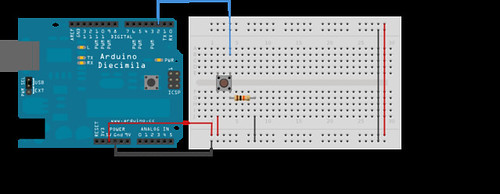My first project I've been working on is playing with a RFID Card Reader. I hope to build a device that can unlock a door when a valid card is read.
Here is the Code I'm using
/**
* RFID Access Control Single
*
* This project implements a single stand-alone RFID access control
* system that can operate independently of a host computer or any
* other device. It uses either an ID-12 RFID reader module from ID
* Innovations or an RDM630 RFID reader module from Seeed Studio to
* scan for 125KHz RFID tags, and when a recognised tag is identified
* it toggles an output for a configurable duration, typically 2
* seconds. The output can then be used to control a relay to trip an
* electric striker plate to release a door lock.
*
* Because this project is intended to provide a minimal working system
* it does not have any provision for database updates to be managed
* externally from a host, so updates to the accepted cards must be
* made by changing the values in the code, recompiling the program,
* and re-uploading it to the Arduino. It does however report card
* readings (both successful and unsuccessful) via the serial
* connection so you can monitor the system using a connected computer.
*
* Some of this code was inspired by Tom Igoe's excellent RFID tutorial
* which is detailed on his blog at:
* http://www.tigoe.net/pcomp/code/category/PHP/347
* And also from the ID-12 example code on the Arduino Playground at:
* http://www.arduino.cc/playground/Code/ID12
*
* Copyright Jonathan Oxer
* http://www.practicalarduino.com/projects/medium/rfid-access-control
* Code From http://github.com/practicalarduino/RFIDAccessControlSingle/blob/1d6c42ae53e199269acb0234ad6c3dc784c51f41/RFIDAccessControlSingle.pde
*/
// Set up the serial connection to the RFID reader module. The module's
// TX pin needs to be connected to RX (pin 4) on the Arduino. Module
// RX doesn't need to be connected to anything since we won't send
// commands to it, but SoftwareSerial requires us to define a pin for
// TX anyway so you can either connect module RX to Arduino TX or just
// leave them disconnected.
#include <SoftwareSerial.h>
#define rxPin 4
#define txPin 5
// Create a software serial object for the connection to the RFID module
SoftwareSerial rfid = SoftwareSerial( rxPin, txPin );
// Set up outputs
#define strikePlate 12 // Output pin connected to door lock
#define ledPin 13 // LED status output
#define unlockSeconds 2 // Seconds to hold door lock open
// The tag database consists of two parts. The first part is an array of
// tag values with each tag taking up 5 bytes. The second is a list of
// names with one name for each tag (ie: group of 5 bytes).
char* allowedTags[] = {
"460071B072", // Tag 1
"04146E8BDD", // Tag 2
"0413BBBF23", // Tag 3
};
// List of names to associate with the matching tag IDs
char* tagName[] = {
"Matthew Doll", // Tag 1
"Hugh Blemings", // Tag 2
"Dexter D Dog", // Tag 3
};
#define redPin 9
#define greenPin 10
#define bluePin 11
#include <Servo.h>
Servo doorLock;
// Check the number of tags defined
int numberOfTags = sizeof(allowedTags)/sizeof(allowedTags[0]);
int incomingByte = 0; // To store incoming serial data
/**
* Setup
*/
void setup() {
pinMode(redPin, OUTPUT);
pinMode(greenPin, OUTPUT);
pinMode(bluePin, OUTPUT);
digitalWrite(redPin, LOW);
digitalWrite(greenPin, HIGH);
digitalWrite(bluePin, HIGH);
Serial.begin(38400); // Serial port for connection to host
rfid.begin(9600); // Serial port for connection to RFID module
doorLock.attach(2);
Serial.println("RFID reader starting up");
}
/**
* Loop
*/
void loop() {
byte i = 0;
byte val = 0;
byte checksum = 0;
byte bytesRead = 0;
byte tempByte = 0;
byte tagBytes[6]; // "Unique" tags are only 5 bytes but we need an extra byte for the checksum
char tagValue[10];
// Read from the RFID module. Because this connection uses SoftwareSerial
// there is no equivalent to the Serial.available() function, so at this
// point the program blocks while waiting for a value from the module
if((val = rfid.read()) == 2) { // Check for header
bytesRead = 0;
while (bytesRead < 12) { // Read 10 digit code + 2 digit checksum
val = rfid.read();
// Append the first 10 bytes (0 to 9) to the raw tag value
if (bytesRead < 10)
{
tagValue[bytesRead] = val;
}
// Check if this is a header or stop byte before the 10 digit reading is complete
if((val == 0x0D)||(val == 0x0A)||(val == 0x03)||(val == 0x02)) {
break; // Stop reading
}
// Ascii/Hex conversion:
if ((val >= '0') && (val <= '9')) {
val = val - '0';
}
else if ((val >= 'A') && (val <= 'F')) {
val = 10 + val - 'A';
}
// Every two hex-digits, add a byte to the code:
if (bytesRead & 1 == 1) {
// Make space for this hex-digit by shifting the previous digit 4 bits to the left
tagBytes[bytesRead >> 1] = (val | (tempByte << 4));
if (bytesRead >> 1 != 5) { // If we're at the checksum byte,
checksum ^= tagBytes[bytesRead >> 1]; // Calculate the checksum... (XOR)
};
} else {
tempByte = val; // Store the first hex digit first
};
bytesRead++; // Ready to read next digit
}
// Send the result to the host connected via USB
if (bytesRead == 12) { // 12 digit read is complete
tagValue[10] = '\0'; // Null-terminate the string
Serial.print("Tag read: ");
for (i=0; i<5; i++) {
// Add a leading 0 to pad out values below 16
if (tagBytes[i] < 16) {
Serial.print("0");
}
Serial.print(tagBytes[i], HEX);
}
Serial.println();
Serial.print("Checksum: ");
Serial.print(tagBytes[5], HEX);
if(tagBytes[5] != checksum){
Serial.println( " -- error.");
for(i = 0;i < 10;i++) {
digitalWrite(greenPin, LOW);
//digitalWrite(redPin, HIGH);
delay(100);
digitalWrite(greenPin, HIGH);
// digitalWrite(redPin, LOW);
delay(100);
}
} else {
Serial.println(" -- passed.");
// Show the raw tag value
//Serial.print("VALUE: ");
//Serial.println(tagValue);
// Search the tag database for this particular tag
int tagId = findTag( tagValue );
// Only fire the strike plate if this tag was found in the database
/**
color test
*/
if(strcmp(tagValue, "3B00329D9D") == 0) { //blue
digitalWrite(redPin, HIGH);
digitalWrite(greenPin, HIGH);
digitalWrite(bluePin, LOW);
delay(2000);
digitalWrite(redPin, LOW);
digitalWrite(greenPin, HIGH);
digitalWrite(bluePin, HIGH);
} else if (strcmp(tagValue, "3B00113511") == 0) {
digitalWrite(redPin, LOW);
digitalWrite(greenPin, LOW);
digitalWrite(bluePin, HIGH);
delay(2000);
digitalWrite(redPin, LOW);
digitalWrite(greenPin, HIGH);
digitalWrite(bluePin, HIGH);
} else {
int tagId = findTag( tagValue );
if( tagId > 0 )
{
Serial.print("Authorized tag ID ");
Serial.print(tagId);
Serial.print(": unlocking for ");
Serial.println(tagName[tagId - 1]); // Get the name for this tag from the database
unlock(); // Fire the strike plate to open the lock
} else {
Serial.println("Tag not authorized");
//blink red
for(i = 0;i < 10;i++) {
digitalWrite(redPin, HIGH);
delay(100);
digitalWrite(redPin, LOW);
delay(100);
}
}
Serial.println(); // Blank separator line in output
}
}
}
bytesRead = 0;
}
}
/**
* Fire the relay to activate the strike plate for the configured
* number of seconds.
*/
void unlock() {
doorLock.write(0);
digitalWrite(redPin, HIGH);
digitalWrite(greenPin, LOW);
digitalWrite(bluePin, HIGH);
delay(unlockSeconds * 1000);
doorLock.write(120);
digitalWrite(redPin, LOW);
digitalWrite(greenPin, HIGH);
digitalWrite(bluePin, HIGH);
}
/**
* Search for a specific tag in the database
*/
int findTag( char tagValue[10] ) {
for (int thisCard = 0; thisCard < numberOfTags; thisCard++) {
// Check if the tag value matches this row in the tag database
if(strcmp(tagValue, allowedTags[thisCard]) == 0)
{
// The row in the database starts at 0, so add 1 to the result so
// that the card ID starts from 1 instead (0 represents "no match")
return(thisCard + 1);
}
}
// If we don't find the tag return a tag ID of 0 to show there was no match
return(0);
}